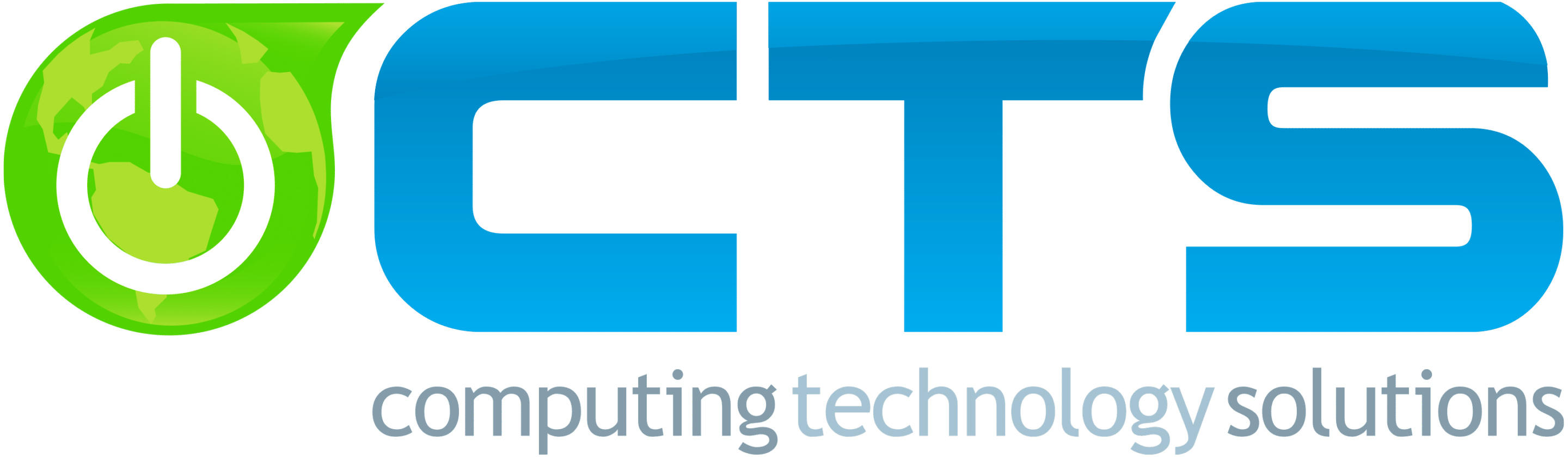It is Monday morning; you just had a fantastic weekend and are ready for a productive work week. You sit down at your computer, coffee in hand, and your computer is not acting as it should. You learn it has been infected with a virus.
Software development has come a long way with innovation to be much more resilient against cyberthreats with its built-in defender, firewalls, virus scans, and other protective tools but so have the cyber threats that are continually evolving to penetrate through the strongest defenses.
But all is not lost with your computer having a virus infection as you can recover from this.
In this article, you will learn the following:
- Why is a computer virus infection detrimental
- Symptoms of computer virus infection
- Can you manually remove a computer virus?
- What you should do to recover from a virus infection
- Advice on how to prevent/mitigate virus infections
Why is a computer virus infection detrimental
A computer virus is a malicious software that replicates itself to make copies on any drive connected to your computer. A virus causes your software to slow down or completely stop working.
There are many risks to virus infection such as system hacking, breach of confidential data, deletion of important files in your system, and shutting down the operation of your computer.
Just like you educate yourself about being healthy to lessen your chance of illness and disease – if you have virus infection information, you can reduce your chances of your computer becoming infected. Cyber threats cannot be avoided but you can manage them if you have the knowledge as to how to do so.
Symptoms of virus infection
If you have just a few of these symptoms it is likely that your computer system has been infected with a virus:
- Surprise crashes
Are there times when your computer just suddenly freezes? In most cases, it could be due to overheating or simply just a rare system crash but if it happens frequently then it might be a virus infection.
- Slow processing performance
If your computer has a slow processing performance, you might need a hardware upgrade or you might need to manage your storage but if the speed has been working efficiently and suddenly, it has a sudden change of the processing, then it might be a virus infection.
- Unusual start-up programs
Start-up programs are infuriating especially when you are in a hurry to turn on your computer and start working. You may not be able to use your computer efficiently because you still need to wait on the start-up programs to load. But if you notice that there’s an unusual and unauthorized program that keeps starting up whenever you log in then it might be a virus infection.
- Sprouting of unrecognizable programs or applications
If you see a new program/application on your computer and do not recall installing it on your computer or the logo seems unusual from the average logo design for a program/application you have installed, then it’s probably a virus infection.
- Unusual pop-up windows
Aside from frustrating start-up programs, unusual pop-up windows could also be a sign of a virus infection. These pop-up windows could be in the form of a command box, or they could be those enticing click-bait icons such as gifts.
- Unauthorized mass emails
This symptom is one of the worse ones because it already involved potentially victimizing other people. This is when mass emails have been sent to other people in the guise of your name.
- Unusual change(s) in the homepage
Your homepage might display an unusual page that you may not understand because of its complicated language that is mixed with code and words. It could be as unusual as a blank homepage or a homepage with weird graphics.
- Unusual plugins
This is a tricky symptom of virus infection because there are significant plugins that must be running in your system for efficient processes but because this is a tricky domain for an average computer user, you may not notice unusual plugins that are running. These plugins could be carrying a virus. If they are overlooked, they could continue harming your computer.
- Password changes
Significant data security could be breached during virus infections. If you don’t remember re-setting your password and you can’t even obtain it through your email or other verification means, then your computer might be infected.
- The unusual, inefficient computer processing
It is best to check with an IT expert when your computer is not functioning as it normally does. Make sure to be fully transparent with the IT expert as to what software applications you have downloaded recently, if you’ve been experiencing other unusual and unauthorized activities, and any other questions they may have because there might be a virus infection and it is imperative to develop a plan to address what is needed.
Can you manually remove a computer virus?
Yes, you can if you have a full understanding of the technical process.
You will need to exert effort in uninstalling virus applications within your system especially since they might have been replicated in various parts of your system. It is important to be able to locate all the replicas of the virus within your system because if you do not then it will continue installing and replicating itself.
There are times when you won’t be able to delete a virus replica because it has attached itself to significant programs in your computer that need to continue running for your software to operate efficiently.
What you could do is install an efficient virus scanner or hire a Managed IT Service who can professionally tackle your problem.
What you should do to recover from a virus infection
Do not fret when your computer is infected by a virus as there are steps that can be taken to remove the virus. Below are actions that can be taken but please note that these are not step-by-step as computer virus infections are different from one another, so it is best to tackle the recovery with one or two strategies that could work.
- Safe mode
Entering into safe mode is a good idea. Start or restart your device and then hold the shift key to enter into Safe mode. A safe mode is a boot option that would start the operating system in a diagnostic mode. It is good for troubleshooting a system after experiencing instabilities.
You can perform necessary virus scans or run applications when you’re recovering your system from virus infection.
- Disconnecting from the internet
Disconnect to the internet because your information might be transmitted to a malware server and could affect other devices/applications that are connected to your computer. Being offline is a safer option during recovery from virus infection. After you’ve disconnected from the internet, you can then run your virus scan to clean up your system.
- Deleting malicious/temporary files
This strategy is a step-by-step process of uninstalling malware. Please follow the necessary steps below:
- Step 1: Delete temporary/malicious files by right-clicking on them and then selecting “Quit”
- Step 2: From Finder select “Go” in the top bar
- Step 3: Click “Go To Folder” and then type or copy and paste “~/Library/”
- Step 4: Go to the “Cache” folder
- Step 4: Move all files from the cache by clicking “Move to Trash”
- Step 5: “Empty” the Trash
- Verify your homepage
Since a weird interface on a homepage is a symptom of a virus infection, it is essential to verify it. If advertisements have popped up, there is a display of weird graphics, and your computer is slowing down every time you visit your homepage then it is time to locate malicious plugins or extensions in your browser. You can locate these plugins or extensions and then uninstall them.
- Malware/virus scanners
This method is essential but oftentimes is not fully effective especially if you are not using premium virus scanners. Investing in a high-performing virus scanner is important if you want to get rid of the virus and eliminate all of its traces. Update your existing virus or download another high-performing one. Refrain from running low-performing or FREE virus scanners because they might not be able to handle eliminating all the traces of the virus.
Advice on how to prevent/mitigate virus infections
We’ve already tackled the detrimental effects of virus infections and covered the strategies that could help get rid of them, but a prevention and mitigation plan is best to have in place.
There will always be risks of cyberthreats but if you’re armed with knowledge on how to combat them, you will find yourself in a much better place with respect to keeping your computer secure. The following are the tips on preventing/mitigating virus infections:
- Be careful of using removable storage devices
Storage devices might contain a virus and could be conveniently transmitted from one system to another especially if you’re copying files to your system from the infected storage device.
Tip: Scan storage devices first before opening any file in them. It is best to share files through cloud storage or emails instead.
- Be careful of downloading from the internet
Downloading things from the internet is not guaranteed safe especially if you do not have a firewall. These “downloadables” might come for free but they might also have a virus that goes with them.
Tip: Only download things from trusted sources. If these programs/applications don’t come for free, then it’s better to pay a fee than to suffer the consequences of virus infection.
- Be careful with opening attachments from emails
Attachments from emails also pose a risk especially if they are coming from an unreliable source. Some of the emails from those unreliable sources are formatted too well that they could pass through the filter.
Tip: Do not open email attachments if it is coming from an unreliable source. Better yet, if you are opening attachments from any email, scan them first.
- Uninstall suspicious software programs in your system
Suspicious software programs in your system might be disrupting your operating system. If you are not familiar with the program running in the background, then it is time to uninstall it.
Tip: It is best not to install programs that are downloaded from malicious websites. Do not install programs that have just popped up as an advertisement.
Protection and prevention are better than finding a cure
Protecting your computer software is a worthwhile investment especially if you are in business and you’re handling confidential information of clients such as their personal and financial information. We canassist you with protection from threats of a virus infection.
If you want to learn more about our security software services, please reach out to Frank at fstephens@onlineCTS.com or call (847) 894-6304.